Use iDrip App to Connect Wi-Fi
Use iDrip App to Connect Wi-Fi (Recommended)
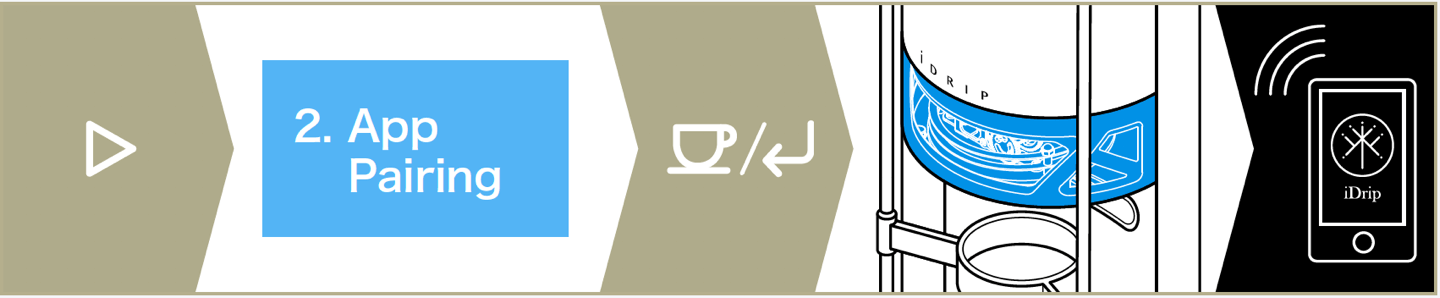
- Download iDrip App
- Enter to「iDrip」and click「+」to add device.
- Click「▷」twice to "2.APP Pairing settings". Press「↲」to iDrip APP pairing mode.
- Coffee machine flashing blue light
-
Make sure that phone is connected to Wi-Fi
The iDrip coffee machine only supports on the Wi-Fi 2.4 GHz band and support WEP & WPA/WPA2 wireless security. (Do not support Wi-fi which need to verify in web browser.) - App will start to connect with Wi-Fi. Make sure that the progress bar to 100% then turn the power off and on again.
Connect to Wi-Fi Manually Use your phone hotspot to connect Wi-Fi

- Click the top menu 「▷」three times, the screen displays "3.Wi-Fi Setting."
-
Make sure that machine scan Wi-Fi completetly, and click [◃][▷] to select your Wi-Fi SSID and click [↲].

- Click [◃][▷] to select your Wi-Fi password and click [↲] to enter the next password.
- Repeat the previous step, sequentially enter the full Wi-Fi passwords. After you enter the complete password, press and hold [↲] button for about 5 seconds until hearing the long beep.
- Confirm screen displays "WiFi Connected, Please Restart", turn the power off and on again to complete setting.
Any other problem? Click Customer service to help you.
Help Center